Installing the LEMP Stack on CentOS 8
Traducciones al EspañolEstamos traduciendo nuestros guías y tutoriales al Español. Es posible que usted esté viendo una traducción generada automáticamente. Estamos trabajando con traductores profesionales para verificar las traducciones de nuestro sitio web. Este proyecto es un trabajo en curso.
What is the LEMP Stack?
The LAMP stack (Linux, Apache, MariaDB, and PHP) is a popular server configuration for developing and hosting web applications. The four components of the stack are not tightly coupled, making it possible to substitute your preferred technologies. The LEMP stack is a common variant in which the Apache web server is replaced by NGINX, pronounced “engine-x”, thus providing the “E”.
Before You Begin
If you have not already done so, create a Linode account and Compute Instance. See our Getting Started with Linode and Creating a Compute Instance guides.
Follow our Setting Up and Securing a Compute Instance guide to update your system. You may also wish to set the timezone, configure your hostname, create a limited user account, and harden SSH access.
example.com with the IP address of the Linode server in the following instructions.Installation
NGINX
Install NGINX from the package repository:
sudo dnf install nginxEnable and start the NGINX service:
sudo systemctl enable nginx sudo systemctl start nginx
MariaDB
MariaDB is a popular fork of MySQL, and its development is considered to be more open and transparent than MySQL’s. MariaDB is administered with the same commands as MySQL.
Install the MariaDB server and MySQL/MariaDB-PHP support:
sudo dnf install mariadb-server php-mysqlndSet MariaDB to start at boot and start the daemon for the first time:
sudo systemctl enable mariadb.service sudo systemctl start mariadb.serviceLog in to MariaDB’s SQL shell:
mysql -u rootCreate a test database and user with access permission. Replace
testdbandtestuserwith appropriate names for your setup. Replacepasswordwith a strong password.1 2 3CREATE DATABASE testdb; CREATE USER 'testuser' IDENTIFIED BY 'password'; GRANT ALL PRIVILEGES ON testdb.* TO 'testuser';Exit the SQL shell:
1quitUse the mysql_secure_installation tool to configure additional security options. You will be given the choice to change the MariaDB root password, remove anonymous user accounts, disable root logins outside of localhost, and remove test databases. It is recommended that you answer
yesto these options. You can read more about the script in the MariaDB Knowledge Base.sudo mysql_secure_installation
PHP
Install the PHP FastCGI Processing Manager, which includes the core PHP dependencies:
sudo dnf install php-fpmEnable and start the php-fpm.service:
sudo systemctl enable php-fpm.service sudo systemctl start php-fpm.serviceChange the default
userin/etc/php-fpm.d/www.conffromapachetonginx:- File: /etc/php-fpm.d/www.conf
… ; RPM: apache user chosen to provide access to the same directories as httpd user = nginx ; RPM: Keep a group allowed to write in log dir. group = nginx …
Tell PHP to only accept URIs for files that actually exist on the server. This mitigates a security vulnerability where the PHP interpreter can be tricked into allowing arbitrary code execution if the requested
.phpfile is not present in the filesystem. See this tutorial for more information about this vulnerability.sudo sed -i 's/;cgi.fix_pathinfo=1/cgi.fix_pathinfo=0/g' /etc/php.ini
Set an NGINX Site Configuration File
Create a root directory where the site’s content will live. Replace example.com with your site’s domain.
sudo mkdir -p /var/www/html/example.com/public_htmlAssign the ownership of the directory to
$USER:sudo chown -R $USER:$USER /var/www/html/example.com/public_htmlUse SELinux’s
chconcommand to change the file security context for web content, replaceexample.comwith your domain name:sudo chcon -t httpd_sys_content_t /var/www/html/example.com -R sudo chcon -t httpd_sys_rw_content_t /var/www/html/example.com -RUpdate the document root location of the web content in
/etc/nginx/nginx.conffile.- File: /etc/nginx/nginx.conf
1 2 3 4 5 6 7 8 9 10 11 12 13 14 15 16 17 18 19server { listen 80; listen [::]:80; server_name _; root /var/www/html/example.com/public_html; # Load configuration files for the default server block. include /etc/nginx/default.d/*.conf; location / { } error_page 404 /404.html; location = /40x.html { } error_page 500 502 503 504 /50x.html; location = /50x.html { }
Create a
example.com.confconfiguration file for your domain inetc/nginx/conf.ddirectory. Replace example.com with your domain in the contents of the file:- File: /etc/nginx/conf.d/example.com.conf
1 2 3 4 5 6 7 8 9 10 11 12 13 14 15 16 17server { listen 80; listen [::]:80; server_name example.com www.example.com; root /var/www/html/example.com/public_html; index index.html; location / { try_files $uri $uri/ =404; } location ~* \.php$ { fastcgi_pass unix:/run/php-fpm/www.sock; include fastcgi_params; fastcgi_param SCRIPT_FILENAME $document_root$fastcgi_script_name; fastcgi_param SCRIPT_NAME $fastcgi_script_name; } }
Configure FirewallD
FirewallD is enabled for CentOS 8 Linodes, but HTTP and HTTPS are not included in the default set of services.
View the default set of services:
sudo firewall-cmd --zone=public --list-servicescockpit dhcpv6-client sshTo allow connections to NGINX, add HTTP and HTTPS as a service:
sudo firewall-cmd --zone=public --add-service=http --permanent sudo firewall-cmd --zone=public --add-service=https --permanent sudo firewall-cmd --reload
sudo setsebool -P httpd_can_network_connect on command.Test the LEMP Stack
To ensure that your web server can be reached with your domain name, configure the DNS records for your domain to point to your Linode’s IP address.
Restart PHP and reload the NGINX configuration:
sudo systemctl restart php-fpm sudo nginx -s reloadTest the NGINX configuration:
sudo nginx -tCreate a test page to verify NGINX can render PHP and connect to the MariaDB database. Replace the
"testuser"and"password"fields with the MariaDB credentials you created above.- File: /var/www/html/example.com/public_html/test.php
1 2 3 4 5 6 7 8 9 10 11 12 13 14 15 16 17 18 19 20 21 22 23<html> <head> <h2>LEMP Stack Test</h2> </head> <body> <?php echo '<p>Hello,</p>'; // Define PHP variables for the MySQL connection. $servername = "localhost"; $username = "testuser"; $password = "password"; // Create a MySQL connection. $conn = mysqli_connect($servername, $username, $password); // Report if the connection fails or is successful. if (!$conn) { exit('<p>Your connection has failed.<p>' . mysqli_connect_error()); } echo '<p>You have connected successfully.</p>'; ?> </body> </html>
Go to
http://example.com/test.phpin a web browser. It should report that You have connected successfully.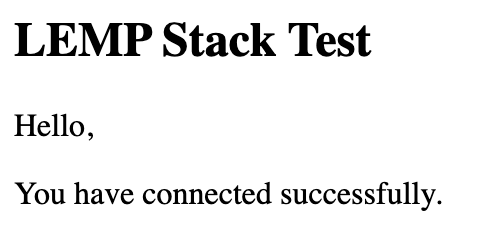
If you see an error message or if the page does not load at all, re-check your configuration. If your DNS changes haven’t propagated yet, you can test your page with
curlinstead:curl -H "Host: example.com" http://<your-ip-address>/test.php1 2 3 4 5 6 7<html> <head> <h2>LEMP Stack Test</h2> </head> <body> <p>Hello,</p><p>You have connected successfully.</p></body> </html>Remove the test file once the stack is working correctly:
sudo rm /var/www/html/example.com/public_html/test.php
Next Steps
For more on the software in this stack see the following guides:
This page was originally published on
